Providence® with Progressive Correction-Patient X-RAY Instructions
Patient X-RAY Instructions
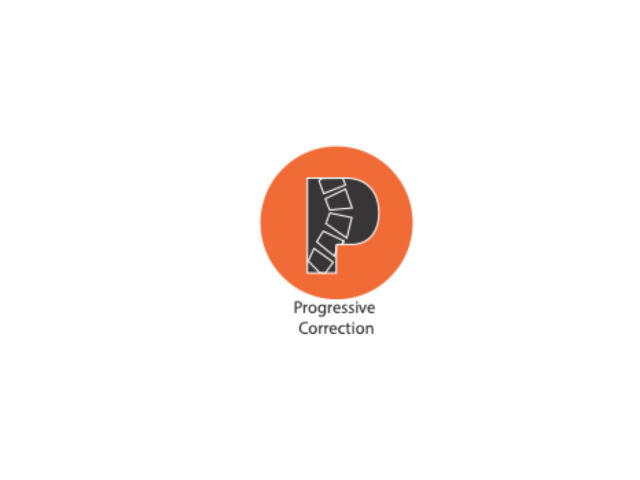
1.
Turn on the control box and pair it with your phone through the Progressive Correction App.

2.
Next put your brace on.
3.
Lay down on the X-Ray table and tighten the straps of your brace to the X-Ray line drawn by your orthotist.

4.
Click the settings symbol on the Start/Stop page of the Progressive Correction App.
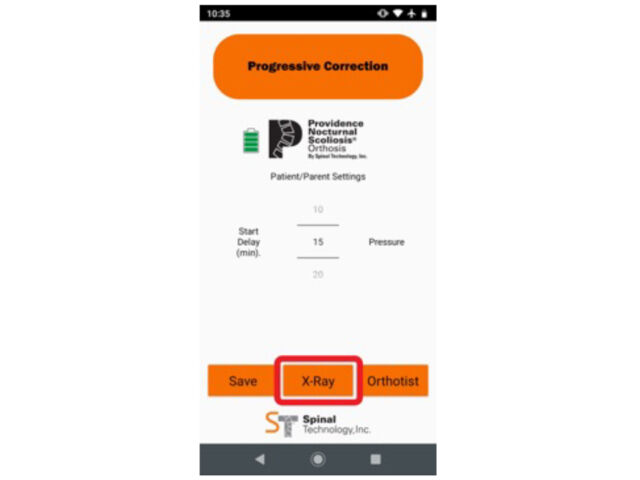
5.
Next click the “X-Ray” button at the bottom center of the page.
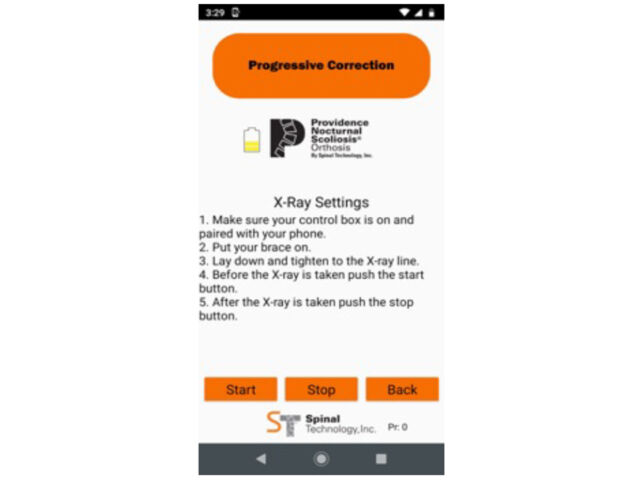
6.
Before the X-Ray is taken push the “Start” button on the X-Ray Settings page and wait for the bladders to inflate.
7.
Once the X-ray is completed click the “Stop” button.
For help call 800 253 7868